Android 布局方式
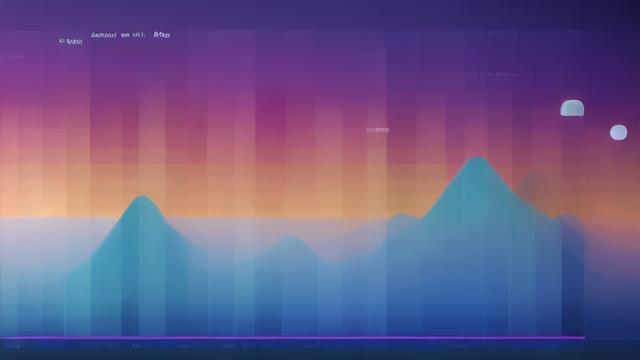
一、线性布局(LinearLayout)
特点
方向排列:线性布局按照水平或垂直方向排列子视图。
权重分配:通过android:layout_weight属性控制子视图在布局中所占的相对大小,权重值越大,空间越大。
简单直观:适用于需要按行或列排列子视图的情况,易于理解和使用。
应用场景
菜单项和按钮列表:用于水平或垂直排列的菜单项和按钮列表。
简单布局:适合需要简单布局且子视图数量较少的界面。
示例代码
<LinearLayout
xmlns:android="http://schemas.android.com/apk/res/android"
android:orientation="vertical"
android:layout_width="match_parent"
android:layout_height="match_parent">
<Button
android:layout_width="wrap_content"
android:layout_height="wrap_content"
android:text="Button 1"/>
<Button
android:layout_width="wrap_content"
android:layout_height="wrap_content"
android:text="Button 2"/>
</LinearLayout>二、相对布局(RelativeLayout)
特点

相对定位:允许子视图相对于其他视图或父视图进行定位。
灵活复杂:可以创建复杂的布局结构,同时减少嵌套布局的使用,提高布局性能。
依赖性强:由于依赖于其他视图的位置,布局解析可能较复杂。
应用场景
精确控制位置和间距:用于需要精确控制子视图位置和间距的界面。
复杂布局结构:如表单、对话框等。
示例代码
<RelativeLayout
xmlns:android="http://schemas.android.com/apk/res/android"
android:layout_width="match_parent"
android:layout_height="match_parent">
<TextView
android:id="@+id/label"
android:layout_width="wrap_content"
android:layout_height="wrap_content"
android:text="Username:"
android:layout_alignParentLeft="true"/>
<EditText
android:id="@+id/username"
android:layout_width="wrap_content"
android:layout_height="wrap_content"
android:layout_toRightOf="@id/label"/>
</RelativeLayout>三、帧布局(FrameLayout)
特点
堆叠显示:帧布局允许子视图在屏幕上堆叠显示,后添加的视图会覆盖在先添加的视图之上。

无定位支持:不支持子视图的精确定位,所有子视图默认摆放在布局的左上角。
层级效果:常用于需要覆盖显示或实现层级效果的场景。
应用场景
覆盖层:如加载提示框等需要覆盖在其他视图之上的元素。
引导页和地图:需要按层级显示内容的界面。
示例代码
<FrameLayout
xmlns:android="http://schemas.android.com/apk/res/android"
android:layout_width="match_parent"
android:layout_height="match_parent">
<ImageView
android:layout_width="match_parent"
android:layout_height="match_parent"
android:src="@drawable/background"/>
<TextView
android:layout_width="wrap_content"
android:layout_height="wrap_content"
android:text="Hello World!"
android:layout_gravity="center"/>
</FrameLayout>四、表格布局(TableLayout)
特点
行列排列:类似于HTML中的表格,允许子视图以行和列的形式排列。
跨行跨列:支持跨行和跨列的功能,尽管Android中的TableRow不支持跨列,但可以通过嵌套布局实现类似效果。
表格数据展示:通常用于需要展示表格数据的界面。
应用场景
展示表格数据:如日历、通讯录等。
网格形式排列:需要以网格形式排列子视图的界面。
示例代码
<TableLayout
xmlns:android="http://schemas.android.com/apk/res/android"
android:layout_width="match_parent"
android:layout_height="match_parent">
<TableRow>
<TextView text="Cell 1"/>
<TextView text="Cell 2"/>
</TableRow>
<TableRow>
<TextView text="Cell 3"/>
<TextView text="Cell 4"/>
</TableRow>
</TableLayout>五、网格布局(GridLayout)
特点
网格排列:允许子视图在网格中排列,支持行和列的划分。
灵活强大:比表格布局更灵活,可以创建更复杂的网格布局结构。
精确控制:通常用于需要精确控制子视图位置和大小的场景。
应用场景
网格展示:如图片墙、商品列表等。
复杂布局结构:需要精确控制子视图位置和大小的场景。
示例代码
<GridLayout
xmlns:android="http://schemas.android.com/apk/res/android"
android:layout_width="match_parent"
android:layout_height="match_parent"
android:rowCount="3"
android:columnCount="2">
<Button android:text="Button 1"/>
<Button android:text="Button 2"/>
<Button android:text="Button 3"/>
<Button android:text="Button 4"/>
<Button android:text="Button 5"/>
<Button android:text="Button 6"/>
</GridLayout>六、约束布局(ConstraintLayout)
特点
灵活高效:允许开发者通过约束来定义子视图之间的位置和关系。
链式布局:支持链式布局、比例布局、自动定位等高级功能,使得布局设计更加高效和直观。
学习曲线陡峭:需要一定的学习和实践才能熟练掌握,但一旦掌握,将大大提高布局设计的效率和灵活性。
应用场景
复杂布局结构:需要精确控制子视图位置和关系的场景。
高效利用屏幕空间:减少嵌套布局使用的场景。
示例代码
<androidx.constraintlayout.widget.ConstraintLayout
xmlns:android="http://schemas.android.com/apk/res/android"
android:layout_width="match_parent"
android:layout_height="match_parent">
<Button
android:id="@+id/button1"
android:layout_width="wrap_content"
android:layout_height="wrap_content"
android:text="Button 1"
app:layout_constraintTop_toTopOf="parent"
app:layout_constraintStart_toStartOf="parent"/>
<Button
android:id="@+id/button2"
android:layout_width="wrap_content"
android:layout_height="wrap_content"
android:text="Button 2"
app:layout_constraintTop_toBottomOf="@id/button1"
app:layout_constraintStart_toEndOf="@id/button1"/>
</androidx.constraintlayout.widget.ConstraintLayout>七、百分比布局(PercentLayout)
特点
动态调整:直接指定子视图在布局中所占的百分比,轻松实现平分布局或任意比例分割布局。
继承特性:是FrameLayout和RelativeLayout两种布局的扩展,因此继承了这两种布局的一些特性。
灵活直观:使布局设计更加灵活和直观,尤其适用于需要动态调整布局大小以适应不同屏幕尺寸和分辨率的场景。
应用场景
动态调整布局:需要动态调整布局大小以适应不同屏幕尺寸和分辨率的场景。
平分或比例分割布局:实现平分布局或任意比例分割布局的场景。
示例代码
<merge xmlns:android="http://schemas.android.com/apk/res/android"
android:layout_width="match_parent"
android:layout_height="match_parent">
<!-A layout with two panes, one red and one blue -->
<LinearLayout android:layout_width="0dp" android:layout_height="match_parent" android:layout_weight="1" android:background="#ff0000"></LinearLayout>
<LinearLayout android:layout_width="0dp" android:layout_height="match_parent" android:layout_weight="1" android:background="#0000ff"></LinearLayout>
</merge>以上就是关于“android布局方式”的问题,朋友们可以点击主页了解更多内容,希望可以够帮助大家!