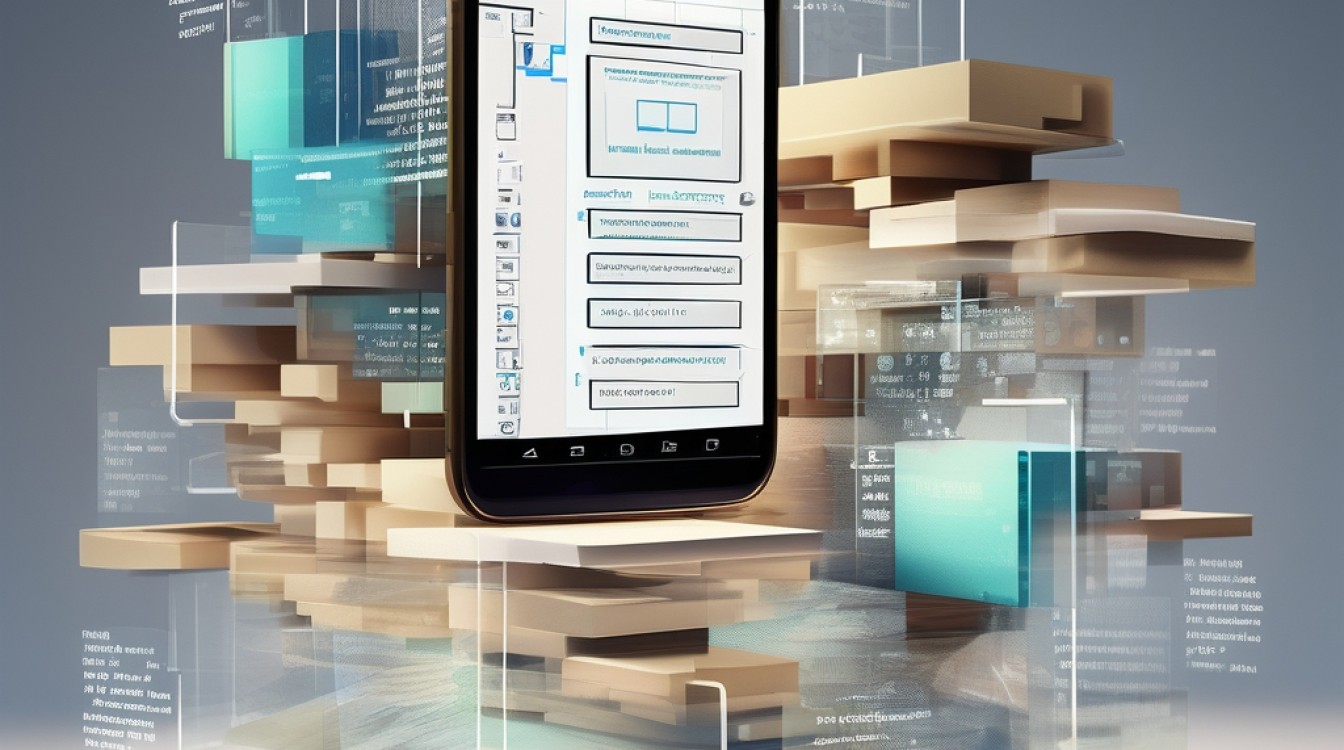实现Android图片叠加功能
在Android开发中,图片叠加是一种常见的需求,例如在相机应用中添加滤镜、水印或者在图像编辑应用中进行图层操作,本文将详细介绍如何在Android应用中实现图片叠加功能,包括基础的叠加方法和一些高级技巧。
一、基础准备
1、环境搭建:确保你已经安装了Android Studio,并且创建了一个新的Android项目。
2、权限申请:在AndroidManifest.xml文件中添加读取和写入存储的权限。
<uses-permission android:name="android.permission.READ_EXTERNAL_STORAGE"/> <uses-permission android:name="android.permission.WRITE_EXTERNAL_STORAGE"/>
3、布局文件:在res/layout目录下创建一个名为activity_main.xml的布局文件,包含一个ImageView用于显示图片。
<?xml version="1.0" encoding="utf-8"?>
<RelativeLayout xmlns:android="http://schemas.android.com/apk/res/android"
android:layout_width="match_parent"
android:layout_height="match_parent">
<ImageView
android:id="@+id/imageView"
android:layout_width="match_parent"
android:layout_height="match_parent"
android:scaleType="fitCenter"/>
</RelativeLayout>二、加载和显示图片
在MainActivity中加载并显示一张图片。
import android.graphics.Bitmap;
import android.graphics.BitmapFactory;
import android.os.Bundle;
import android.widget.ImageView;
import androidx.appcompat.app.AppCompatActivity;
public class MainActivity extends AppCompatActivity {
private ImageView imageView;
@Override
protected void onCreate(Bundle savedInstanceState) {
super.onCreate(savedInstanceState);
setContentView(R.layout.activity_main);
imageView = findViewById(R.id.imageView);
Bitmap bitmap = BitmapFactory.decodeResource(getResources(), R.drawable.sample_image);
imageView.setImageBitmap(bitmap);
}
}三、图片叠加原理
图片叠加的原理是将两张图片的像素数据进行合并,可以使用Canvas类来实现这一功能。
四、实现图片叠加功能
1、创建叠加方法:在MainActivity中创建一个方法,用于将两张图片叠加。
import android.graphics.Canvas;
import android.graphics.Paint;
import android.graphics.Bitmap;
public Bitmap overlayImages(Bitmap base, Bitmap overlay) {
Bitmap result = Bitmap.createBitmap(base.getWidth(), base.getHeight(), base.getConfig());
Canvas canvas = new Canvas(result);
canvas.drawBitmap(base, 0, 0, null);
canvas.drawBitmap(overlay, 0, 0, null);
return result;
}2、调用叠加方法:在onCreate方法中调用叠加方法,并将结果显示在ImageView上。
import android.os.Bundle;
import android.widget.ImageView;
import androidx.appcompat.app.AppCompatActivity;
public class MainActivity extends AppCompatActivity {
private ImageView imageView;
@Override
protected void onCreate(Bundle savedInstanceState) {
super.onCreate(savedInstanceState);
setContentView(R.layout.activity_main);
imageView = findViewById(R.id.imageView);
Bitmap baseBitmap = BitmapFactory.decodeResource(getResources(), R.drawable.sample_image);
Bitmap overlayBitmap = BitmapFactory.decodeResource(getResources(), R.drawable.overlay_image);
Bitmap resultBitmap = overlayImages(baseBitmap, overlayBitmap);
imageView.setImageBitmap(resultBitmap);
}
public Bitmap overlayImages(Bitmap base, Bitmap overlay) {
Bitmap result = Bitmap.createBitmap(base.getWidth(), base.getHeight(), base.getConfig());
Canvas canvas = new Canvas(result);
canvas.drawBitmap(base, 0, 0, null);
canvas.drawBitmap(overlay, 0, 0, null);
return result;
}
}五、高级技巧
1、透明度控制:可以通过设置Paint对象的alpha属性来控制叠加图片的透明度。
public Bitmap overlayImagesWithAlpha(Bitmap base, Bitmap overlay, int alpha) {
Bitmap result = Bitmap.createBitmap(base.getWidth(), base.getHeight(), base.getConfig());
Canvas canvas = new Canvas(result);
Paint paint = new Paint();
paint.setAlpha(alpha);
canvas.drawBitmap(base, 0, 0, null);
canvas.drawBitmap(overlay, 0, 0, paint);
return result;
}2、位置调整:可以通过调整Canvas的平移量来改变叠加图片的位置。
public Bitmap overlayImagesWithPosition(Bitmap base, Bitmap overlay, float dx, float dy) {
Bitmap result = Bitmap.createBitmap(base.getWidth(), base.getHeight(), base.getConfig());
Canvas canvas = new Canvas(result);
canvas.drawBitmap(base, 0, 0, null);
canvas.translate(dx, dy);
canvas.drawBitmap(overlay, 0, 0, null);
return result;
}3、多张图片叠加:可以通过循环多次调用叠加方法来实现多张图片的叠加。
public Bitmap overlayMultipleImages(List<Bitmap> images) {
Bitmap result = images.get(0); // 以第一张图片为基础
Canvas canvas = new Canvas(result);
for (int i = 1; i < images.size(); i++) {
canvas.drawBitmap(images.get(i), 0, 0, null);
}
return result;
}六、性能优化
在进行图片叠加时,可能会遇到性能问题,特别是在处理大图片或多张图片叠加时,以下是一些性能优化的建议:
1、使用硬件加速:确保在应用的AndroidManifest.xml中启用硬件加速。
<application android:hardwareAccelerated="true" ... />
2、减少内存占用:使用BitmapFactory.Options来解码位图,只加载必要的分辨率。
BitmapFactory.Options options = new BitmapFactory.Options(); options.inJustDecodeBounds = true; BitmapFactory.decodeResource(getResources(), R.drawable.sample_image, options); options.inSampleSize = calculateInSampleSize(options, requiredWidth, requiredHeight); options.inJustDecodeBounds = false; Bitmap bitmap = BitmapFactory.decodeResource(getResources(), R.drawable.sample_image, options);
3、异步处理:使用AsyncTask或其他异步机制来处理图片叠加,避免阻塞主线程。
new AsyncTask<Void, doInBackground() {
@Override
protected Bitmap doInBackground(Void... voids) {
// 图片叠加逻辑
return resultBitmap;
}
@Override
protected void onPostExecute(Bitmap result) {
super.onPostExecute(result);
imageView.setImageBitmap(result);
}
}.execute();4、使用第三方库:考虑使用第三方库如Glide或Picasso来处理图片加载和缓存。
七、归纳
通过以上步骤,你可以在Android应用中实现基本的图片叠加功能,并根据需要进行扩展和优化,希望本文对你有所帮助!