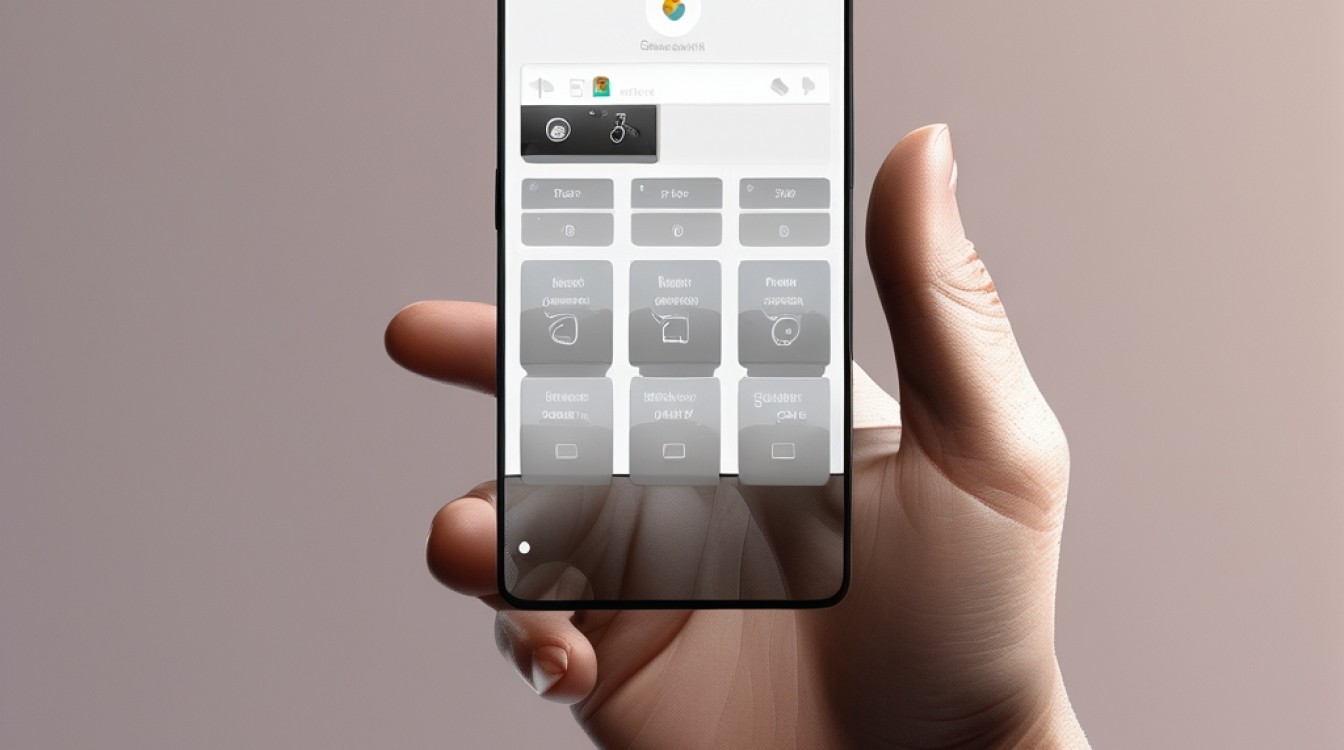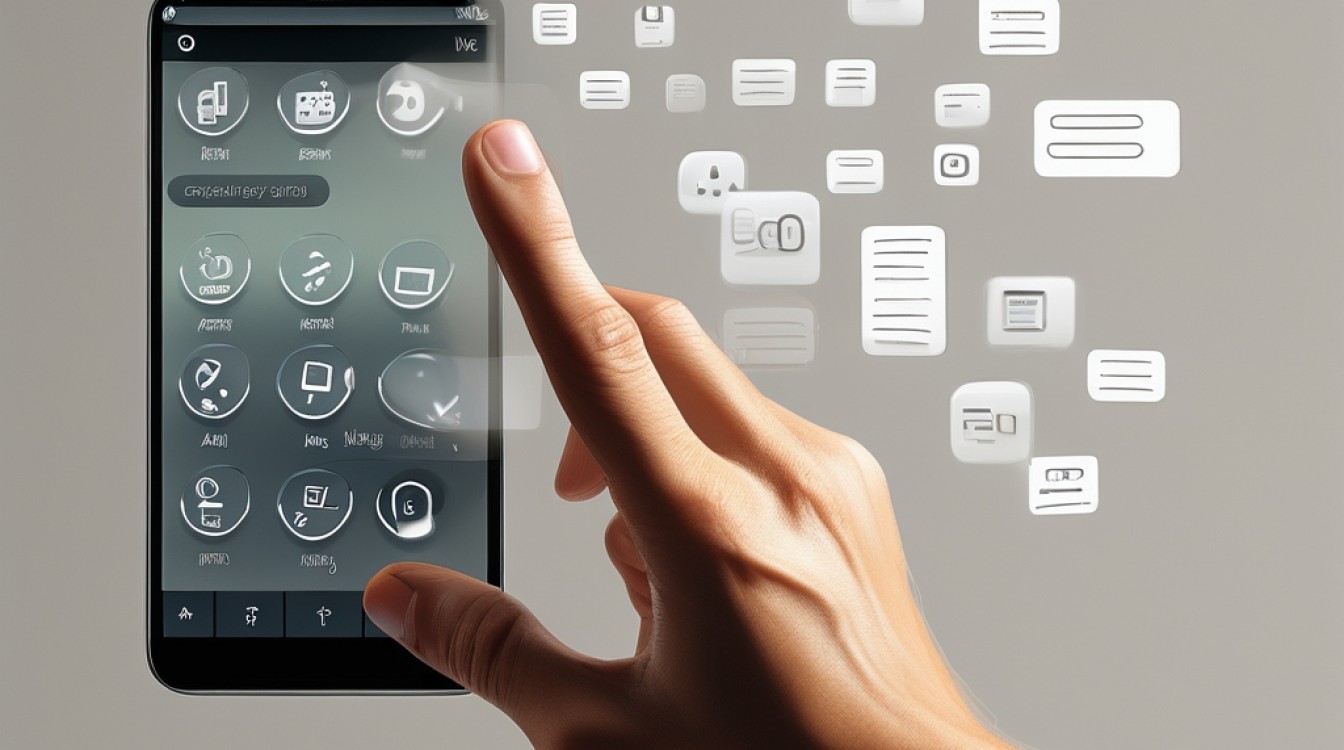Android实现向上滑动控件顶部悬浮效果
在Android开发中,经常会遇到需要在用户滚动页面时,让某个控件固定在顶部的效果,这种效果不仅可以提高用户体验,还能有效地利用屏幕空间显示重要信息,本文将详细介绍如何在Android中实现向上滑动控件顶部悬浮效果,并提供具体的代码示例和解释。
一、需求分析
假设我们有一个答题页面,页面顶部是分数显示区域,下面是题目列表,我们希望当用户向上滑动查看题目时,顶部的分数区域能够固定在顶部,不随内容滚动而消失。
二、实现思路
1、使用ScrollView:由于我们需要处理垂直滚动,因此选择使用ScrollView作为容器。
2、自定义ScrollView:继承自ScrollView,并重写其onScrollChanged方法,以监听滚动事件。
3、控制控件显示与隐藏:根据滚动的距离,动态地添加或移除需要悬浮的控件(如分数区域)。
4、布局文件:定义ScrollView及其子视图的布局结构。
三、具体实现
1. 自定义MyScrollView类
我们需要创建一个自定义的ScrollView类,用于监听滚动事件并根据滚动距离控制控件的显示与隐藏。
package com.example.floatingheader;
import android.content.Context;
import android.util.AttributeSet;
import android.view.MotionEvent;
import android.widget.ScrollView;
public class MyScrollView extends ScrollView {
private OnScrollListener onScrollListener;
private int lastScrollY;
public MyScrollView(Context context) {
super(context);
}
public MyScrollView(Context context, AttributeSet attrs) {
super(context, attrs);
}
public MyScrollView(Context context, AttributeSet attrs, int defStyleAttr) {
super(context, attrs, defStyleAttr);
}
@Override
public void scrollTo(int x, int y) {
super.scrollTo(x, y);
if (onScrollListener != null) {
onScrollListener.onScroll(y);
}
}
@Override
public boolean onTouchEvent(MotionEvent ev) {
switch (ev.getAction()) {
case MotionEvent.ACTION_UP:
// 当手指抬起时,发送消息给handler,延迟5毫秒后更新滚动位置
postDelayed(new Runnable() {
@Override
public void run() {
if (onScrollListener != null) {
onScrollListener.onScroll(getScrollY());
}
}
}, 5);
break;
}
return super.onTouchEvent(ev);
}
public void setOnScrollListener(OnScrollListener onScrollListener) {
this.onScrollListener = onScrollListener;
}
public interface OnScrollListener {
void onScroll(int scrollY);
}
}2. 布局文件activity_main.xml
定义布局文件,其中包含自定义的MyScrollView以及需要悬浮的控件(如分数区域)。
<?xml version="1.0" encoding="utf-8"?>
<RelativeLayout xmlns:android="http://schemas.android.com/apk/res/android"
android:layout_width="match_parent"
android:layout_height="match_parent">
<com.example.floatingheader.MyScrollView
android:id="@+id/myScrollView"
android:layout_width="match_parent"
android:layout_height="match_parent">
<LinearLayout
android:layout_width="match_parent"
android:layout_height="wrap_content"
android:orientation="vertical">
<!-顶部悬浮的控件 -->
<include layout="@layout/top_floating_layout" />
<!-其他内容 -->
<TextView
android:layout_width="match_parent"
android:layout_height="wrap_content"
android:text="题目1" />
<TextView
android:layout_width="match_parent"
android:layout_height="wrap_content"
android:text="题目2" />
<!-更多题目... -->
</LinearLayout>
</com.example.floatingheader.MyScrollView>
</RelativeLayout>3. 悬浮控件布局文件top_floating_layout.xml
定义悬浮控件的具体布局,这里以一个简单的TextView为例。
<?xml version="1.0" encoding="utf-8"?>
<RelativeLayout xmlns:android="http://schemas.android.com/apk/res/android"
android:layout_width="match_parent"
android:layout_height="wrap_content">
<TextView
android:id="@+id/tvScore"
android:layout_width="wrap_content"
android:layout_height="wrap_content"
android:text="分数: 0"
android:textSize="18sp"
android:gravity="center_vertical|start"
android:paddingLeft="16dp" />
</RelativeLayout>4. MainActivity.java
在MainActivity中设置自定义ScrollView的滚动监听器,并根据滚动距离动态添加或移除悬浮控件。
package com.example.floatingheader;
import android.os.Bundle;
import android.widget.LinearLayout;
import android.widget.TextView;
import androidx.appcompat.app.AppCompatActivity;
import com.example.floatingheader.MyScrollView.OnScrollListener;
public class MainActivity extends AppCompatActivity {
private MyScrollView myScrollView;
private TextView tvScore;
private LinearLayout container;
@Override
protected void onCreate(Bundle savedInstanceState) {
super.onCreate(savedInstanceState);
setContentView(R.layout.activity_main);
myScrollView = findViewById(R.id.myScrollView);
tvScore = findViewById(R.id.tvScore);
container = findViewById(R.id.container); // 假设有一个容器用于添加悬浮控件
myScrollView.setOnScrollListener(new OnScrollListener() {
@Override
public void onScroll(int scrollY) {
// 根据scrollY的值判断是否需要添加或移除悬浮控件
// 这里简单示例,实际项目中可以根据需要调整逻辑
if (scrollY > 100) { // 假设scrollY大于100时显示悬浮控件
if (tvScore.getParent() == null) {
container.addView(tvScore); // 添加悬浮控件到容器中
}
} else {
if (tvScore.getParent() != null) {
container.removeView(tvScore); // 移除悬浮控件
}
}
}
});
}
}四、优化与扩展
1、性能优化:在大量数据滚动时,频繁的添加和移除视图可能会影响性能,可以考虑使用ViewStub或include标签来延迟加载视图,或者使用RecyclerView等更高效的滚动组件。
2、动画效果:为了提升用户体验,可以在添加或移除悬浮控件时添加淡入淡出的动画效果。
3、更多悬浮控件:如果需要多个控件同时悬浮,可以将它们放在同一个布局文件中,并在需要时一起添加或移除。
4、兼容性考虑:确保在不同版本的Android系统上都能正常工作,特别是对于旧版本的Android设备。
通过以上步骤,我们实现了在Android中向上滑动控件顶部悬浮的效果,关键在于自定义ScrollView以监听滚动事件,并根据滚动距离动态控制控件的显示与隐藏,这种方法不仅简单有效,而且具有较高的灵活性和可扩展性,可以满足不同场景下的需求,希望本文能对你的开发工作有所帮助!